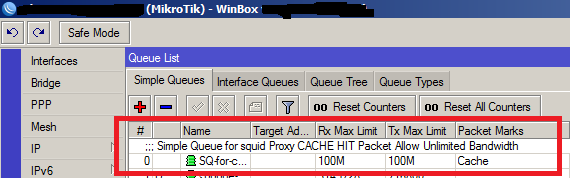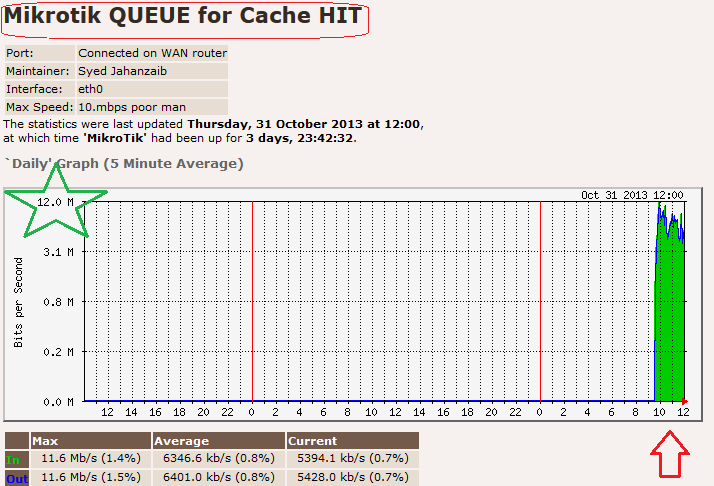I have another article that explains well about monitoring most of the mikrotik parts via nix base MRTG but it have lots of junk data too , curse upon WordPress who always messes with the coding and most of the time my hard work goes to TRASH ![]()
I will post updates
↓
# Enabling SNMP on Mikrotik
First Enable SNMP service (with public as community string or whatever you like on your mikrotik. Make sure no firewall rule is blocking SNMP traffic from/to the monitoring server.
Open Terminal in mikrotik and paste the following command. Or you can configure it via going to IP > SNMP
/snmp community set [ find default=yes ] addresses=0.0.0.0/0 authentication-password="" authentication-protocol=MD5 encryption-password="" encryption-protocol=DES name=public read-access=yes \ security=none write-access=no /snmp set contact=Syed-Jahanzaib enabled=yes engine-id="" location=aacable-wordpress-com trap-community=public trap-generators="" trap-target="" trap-version=1 [admin@MikroTik-2] /snmp>
Now proceed further ![]()
↓
1. Monitoring Mikrotik Simple Queue with Linux base MRTG (for monitoring performance and track purposes)
↓
To monitor simple QUEUE via Linux base MRTG, you can use following config as an example ![]()
First you have to check your simple queue OID (numeric value which is used by MRTG to poll specific data from the remote server) in mikrotik. for example you have a queue to allow 100M for proxy cached marked packets.
Open Terminal and print OID for Simple Queue number 0 (your can be changed, but in general Queue for proxy hit packets should be on ** TOP ** )
[admin@MikroTik] /queue simple print Flags: X - disabled, I - invalid, D - dynamic 0 ;;; Simple Queue for squid Proxy CACHE HIT Packet Allow Unlimited Bandwidth name=SQ-for-cache-hit interface=all parent=none packet-marks=Cache direction=both priority=8 queue=default-small/default-small limit-at=0/0 max-limit=100M/100M burst-limit=0/0 burst-threshold=0/0 burst-time=0s/0s total-queue=default-smal
Now check its OID value which will be used in MRTG to graph the values. Do remember, If you move/delete/add particular Queue , the oid value will change, simply note down new value and recreate graphs with the new values. Also on every system these OIDs are different, simply take a print oid to use them.
[admin@MikroTik] /queue simple print oid Flags: X - disabled, I - invalid, D - dynamic 0 ;;; Simple Queue for squid Proxy CACHE HIT Packet Allow Unlimited Bandwidth name=.1.3.6.1.4.1.14988.1.1.2.1.1.2.12534 bytes-in=.1.3.6.1.4.1.14988.1.1.2.1.1.8.12534 bytes-out=.1.3.6.1.4.1.14988.1.1.2.1.1.8.12534 packets-in=.1.3.6.1.4.1.14988.1.1.2.1.1.10.12534 packets-out=.1.3.6.1.4.1.14988.1.1.2.1.1.11.12534 queues-in=.1.3.6.1.4.1.14988.1.1.2.1.1.12.12534 queues-out=.1.3.6.1.4.1.14988.1.1.2.1.1.13.12534
↓
As showed in the image below . . .
↓
Now we have to take bytes-in and bytes-out value for graphing purposes. which is in our case are
.1.3.6.1.4.1.14988.1.1.2.1.1.8.12534
.1.3.6.1.4.1.14988.1.1.2.1.1.9.12534
Now you can simply use the below CFG file to create Graphs for the mikrotik simple queue.
Target[mikrotik-simple-queue-in-out]: .1.3.6.1.4.1.14988.1.1.2.1.1.8.12534&.1.3.6.1.4.1.14988.1.1.2.1.1.9.12534:public@10.0.0.1 MaxBytes[mikrotik-simple-queue-in-out]: 100000000 #Options[mikrotik-simple-queue-in-out]: bits Title[mikrotik-simple-queue-in-out]: Mikrotik QUEUE for Cache HIT PageTop[mikrotik-simple-queue-in-out]: <H1>Mikrotik QUEUE for Cache HIT</H1> <TABLE> <TR><TD>Port:</TD><TD>Connected on WAN router</TD></TR> <TR><TD>Maintainer:</TD><TD>Syed Jahanzaib</TD></TR> <TR><TD>Interface:</TD><TD>eth0</TD></TR> <TR><TD>Max Speed:</TD><TD>10.mbps poor man</TD></TR> </TABLE
↓
↓
SAMPLE GRAPH FOR THE SIMPLE QUEUE MONITORING VIA MRTG
↓
.
2. Monitoring CPU Usage
### MIKROTIK 10.0.0.1 CPU load ### Target[10.0.0.1_cpu]: 1.3.6.1.2.1.25.3.3.1.2.1&1.3.6.1.2.1.25.3.3.1.2.1:public@10.0.0.1 AbsMax[10.0.0.1_cpu]: 100 MaxBytes[10.0.0.1_cpu]: 100 Title[10.0.0.1_cpu]: MIKROTIK CPU load PageTop[10.0.0.1_cpu]: <H1>MIKROTIK CPU load</H1> Options[10.0.0.1_cpu]: gauge,growright,nopercent, noo YLegend[10.0.0.1_cpu]: CPU load ShortLegend[10.0.0.1_cpu]: % LegendI[10.0.0.1_cpu]: CPU load (percentage)
3. Monitoring Active PPP Users
# Mikrotik PPP ACTIVE Users Target[mtpppusers]: 1.3.6.1.4.1.9.9.150.1.1.1.0&1.3.6.1.4.1.9.9.150.1.1.1.0:public@10.0.0.1 Title[mtpppusers]: Active PPP Users on MT PageTop[mtpppusers]: <H1>Active PPP Users on MT</H1> MaxBytes[mtpppusers]: 300 Colours[mtpppusers]: B#8888ff,B#8888ff,B#5398ff,B#5398ff Options[mtpppusers]: gauge,nopercent,noo,integer,growright LegendI[mtpppusers]: Active PPP Users on MT LegendO[mtpppusers]: YLegend[mtpppusers]: Active PPP Users on MT Legend1[mtpppusers]: Active PPP Users on MT Legend2[mtpppusers]:
↓
As showed in the image below . . .
↓
4. Monitoring RB CPU Temperature
### MONITORING Mikrotik CPU TEMP ### Target[mt.cpu.temp]: 1.3.6.1.4.1.14988.1.1.3.11.0&.1.3.6.1.4.1.14988.1.1.3.11.0:public@10.0.0.1 Options[mt.cpu.temp]: gauge, growright, nopercent, noinfo MaxBytes[mt.cpu.temp]: 100 Colours[mt.cpu.temp]: RED#ff4f27,Y#fffb15,RED#ff4f27,RED#fffb15 #Unscaled[mt.cpu.temp]: dwmy YLegend[mt.cpu.temp]: CPU Temprature Title[mt.cpu.temp]: Mikrotik RB CPU Temprature PageTop[mt.cpu.temp]: <H1>Mikrotik RB CPU Temprature</H1> ShortLegend[mt.cpu.temp]: c LegendI[mt.cpu.temp]: LegendO[mt.cpu.temp]: CPU Temp Legend1[mt.cpu.temp]: CPU Temprature Legend2[mt.cpu.temp]: CPU Temprature
↓
↓
5. Monitoring RB Temperature
### MONITORING Mikrotik RB TEMP ### Target[mt.rb.temp]: 1.3.6.1.4.1.14988.1.1.3.10.0&.1.3.6.1.4.1.14988.1.1.3.10.0:public@10.0.0.1 Options[mt.rb.temp]: gauge, growright, nopercent, noinfo MaxBytes[mt.rb.temp]: 100 Colours[mt.rb.temp]: RED#ff4f27,Y#fffb15,RED#ff4f27,RED#fffb15 #Unscaled[mt.rb.temp]: dwmy YLegend[mt.rb.temp]: RBTemprature Title[mt.rb.temp]: Mikrotik Router Board Temprature PageTop[mt.rb.temp]: <H1>Mikrotik Router Board Temprature</H1> ShortLegend[mt.rb.temp]: c LegendI[mt.rb.temp]: LegendO[mt.rb.temp]: RB Temp Legend1[mt.rb.temp]: RB Temprature Legend2[mt.rb.temp]: RB Temprature
Regard’s
Syed Jahanzaib
Filed under: Linux Related, Mikrotik Related