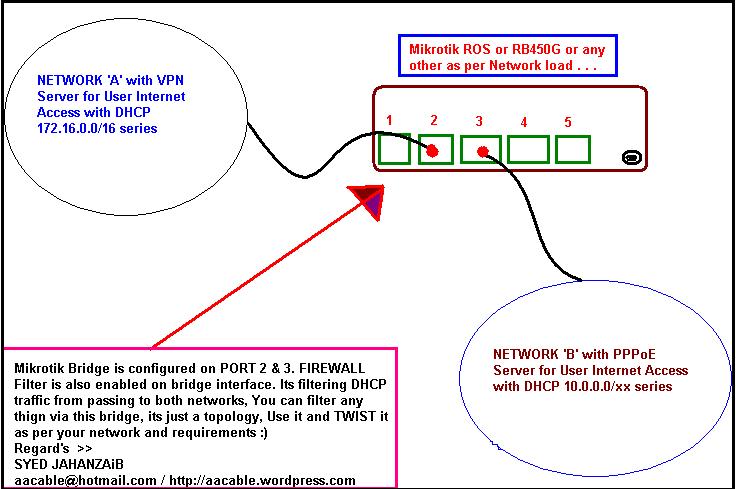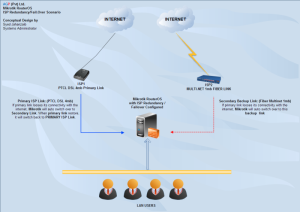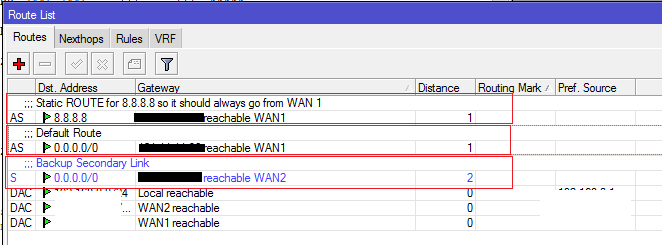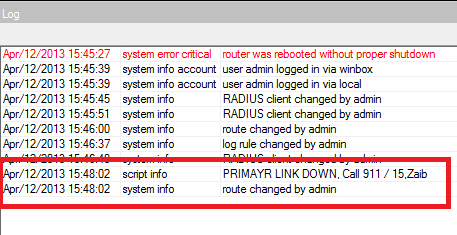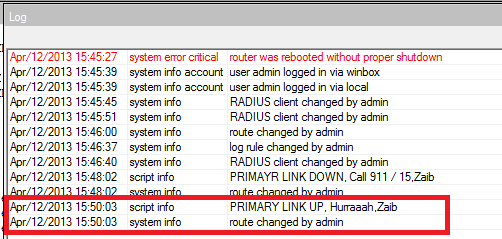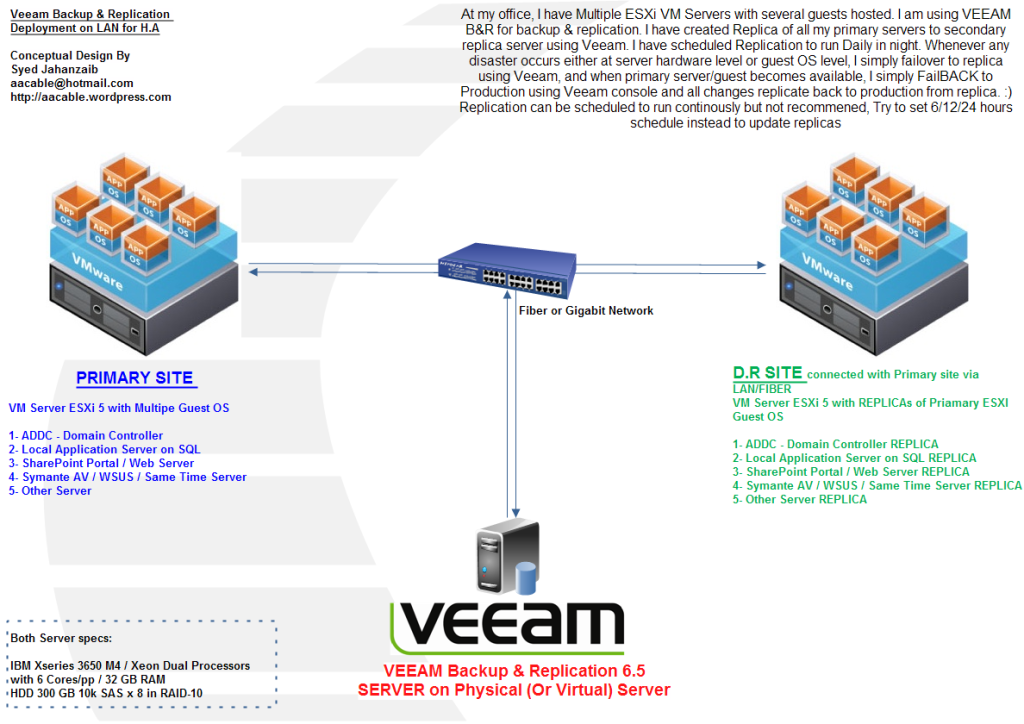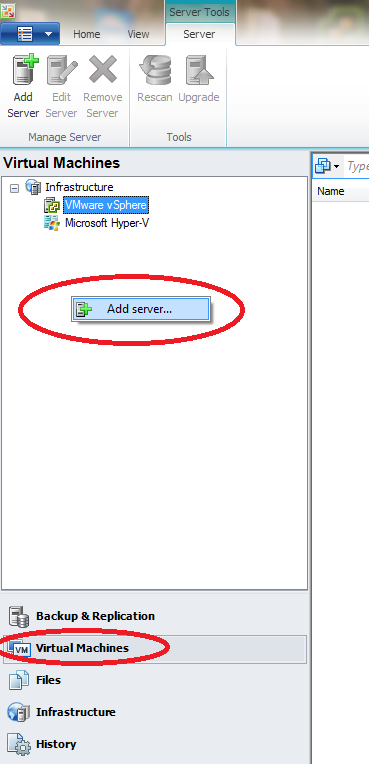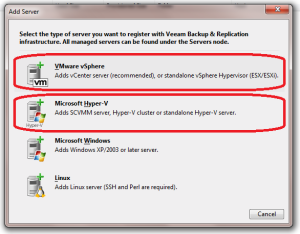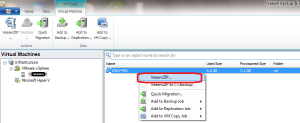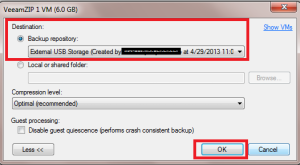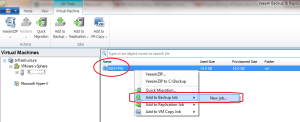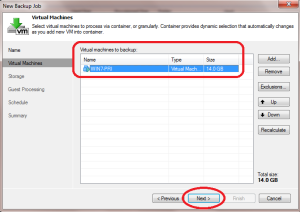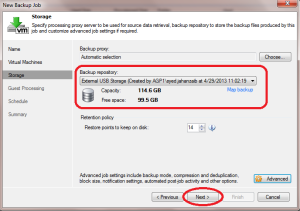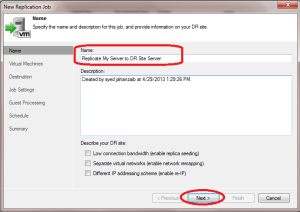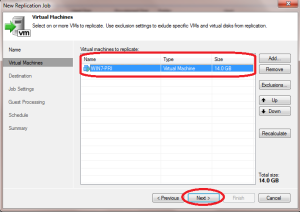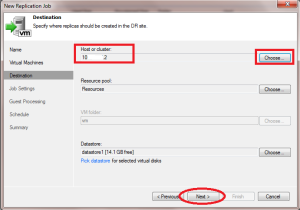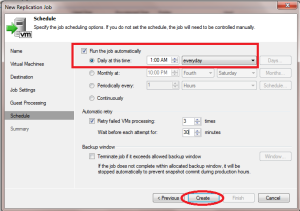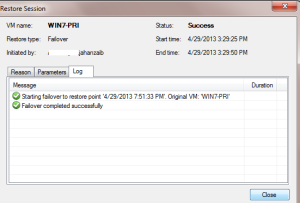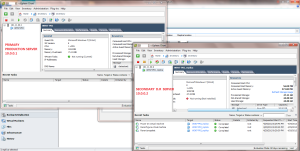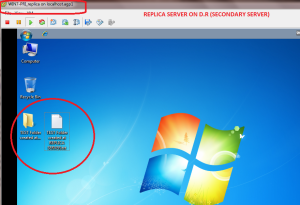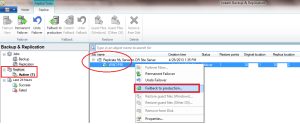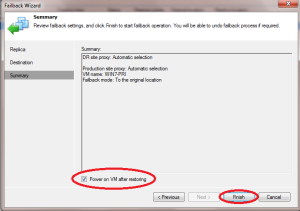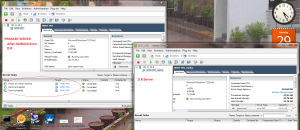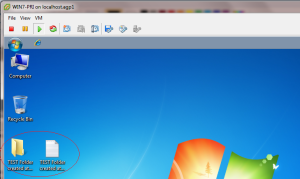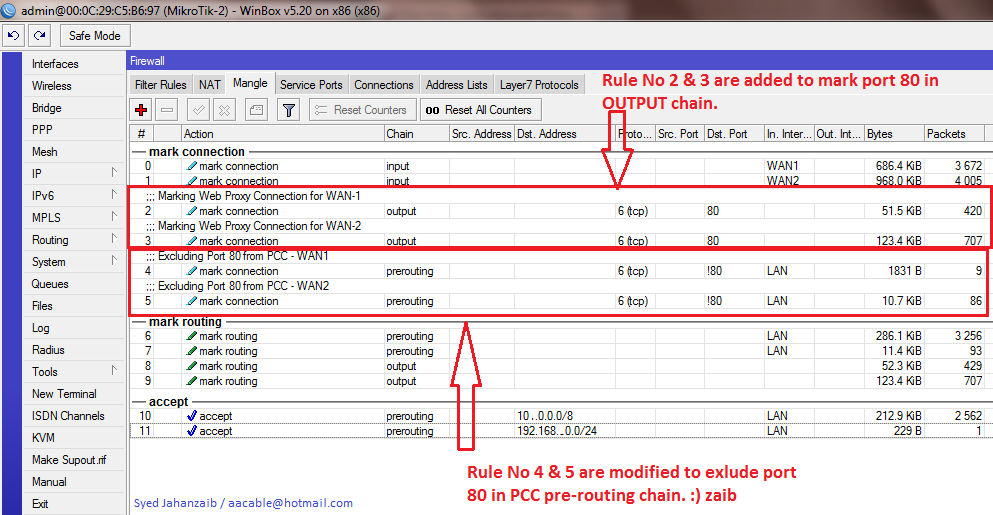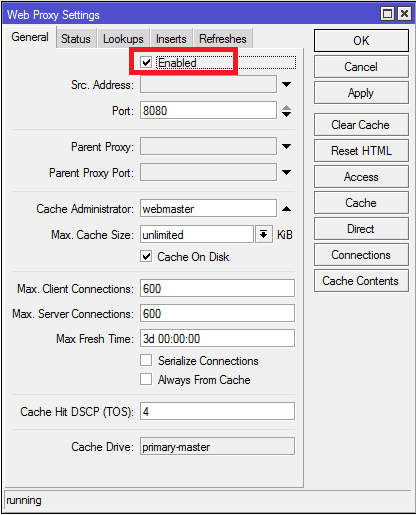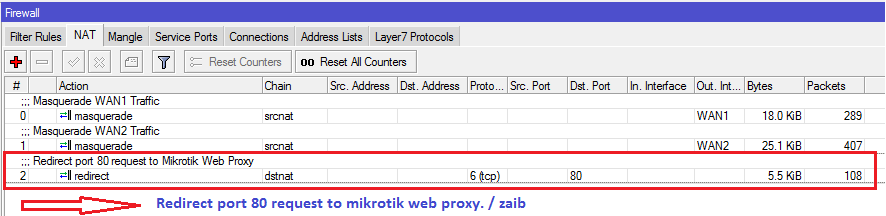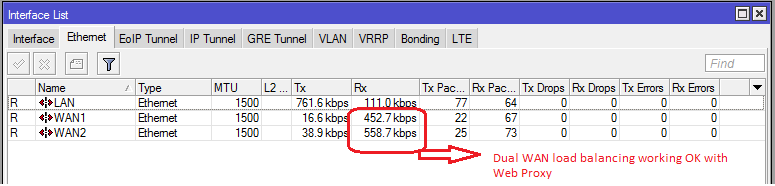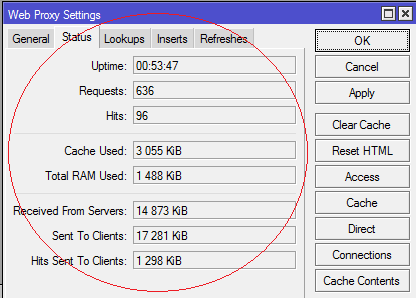Recently we added secondary server (clustered) for our email system using Lotus Domino. Clustering is an excellent topology which really works in lotus environment, and is also used for high availability. Following is an small howto reference guide I created for future reference. Using this guide you can also create cluster server for your domino server. It really helped me in many situation when database corruption occurred at production server or I have to plan any upgrade and downtime is required. Client switch over to cluster is almost seamless and most of the time, client even don’t notice it that he is on cluster server ![:)]()
======================================================================
Some Best Practices:
( Excerpt from Making Domino Clusters a Key Part of Your Enterprise Disaster Recovery Architecture BY Andy Pedisich )
Technotics
A few guidelines regarding configuring clusters, especially for clusters used for disaster recovery
* Servers in a cluster should not use the same power source
* They should not use the same disk storage array
* They should not be in the same building,
Never in the same room
* Have plenty of CPU power and memory. It’s safe to say that clustered servers need more power and more disk resources than unclustered servers
======================================================================
I assume that you already have working domino server in place. first thing first, create server ID that will be use when secondary domino server installation is initiated at cluster server.
Current Scenario:
Primary Mail Server: D1
Secondary Mail Server: D2
Domain Name: syed
Create Server ID for Secondary Server
- Open Domino Administrator Client,
- Goto Configuration ,
- On right side panel, click on Registration > Server ,
- In Server Name, type your Secondary Server name,
- In Domain name, type your domain name
- In Location for storing server ID, click on in file, and select your destination folder. (Save it any folder that you can access later from secondary server to copy this ID file)
- Click on Green Icon of tick, and then click on REGISTER
![cl-1]()
Now goto your cluster server,
CLUSTER SERVER SETUP:
At your Secondary Server, Initiate Domino Server Setup, Click NEXT to Continue . . .
![d2-1]()
Click on Setup an additional server![d2-2]()
Click on Browse and select the D2 server id that we created earlier at production server. (You can copy the id file from the production server to this cluster server)![d2-3]()
![d2-4]()
![d2-5]()
![d2-6]()
.
Type in your Production server name , so this secondary server will know from where to pull its replication data.![d2-7]()
![d2-8]()
![d2-9]()
![d2-10]()
After clicking on Setup it will start configuring its initial setup.
After it finishes, double click on the DOMINO SERVER icon on your desktop to launch the server.
After initiating, it will start replicating names.nsf
Now its time to add this secondary server into cluster group at production server configuration.
Add Secondary Server into Cluster Group at Primary Server
- Open Domino Administrator Client,
- Goto Configuration ,
- Goto All Server Document, Here you will see both server names, Primary and Secondary
- Select both servers and click on Add to cluster
As showed in the images below . . .
![d1-1]()
A popup will ask you if you want to continue, Click on YES
It will ask you for cluster name with option of “Create new cluster“, click OK to continue
As showed in the images below . . .
![d1-2]()
Now enter your cluster name and click on OK OK
It will ask you if you want to create it immediately, click YES
As showed in the images below . . .
![d1-3]()
Wait few minutes so that it creates cluster.
Now at your Primary Server domino Console. Issue following command to start replication of Primary Domino Databases to Secondary Server. (not mail boxes)
replicate D2
As showed in the image below . . .
![d1-4]()
After its replication finishes, its time to create replicas of your mail files to secondary server. For this purpose you have to first assign necessary permissions at secondary server.
Assigning Permissions for Create Replica
- At your Primary server,
- Open Domino Administrator Client,
- Goto Configuration ,
- Goto All Server Document, Here you will see both server names, Primary and Secondary
- Double click on Secondary Server.
As showed in the image below . . .
![d1-5]()
Goto Security,
In Server Access – Who Can section, Add your Admin ID and Primary Server name in following Sections.
– Create database & templates
– Create new replicas
As showed in the image below . . .
![d1-6]()
Click on Save & Close
Create Replicas of Users Mail Files
To create mail replica copies of user mail files from primary to secondary, First you have to create mail folder in secondary server, because when domino first install, it donot create mail folder.
- At your Primary server,
- Open Domino Administrator Client,
- Goto File / Open Server , Select your secondary server, if its not appearing in the list, then click on Other and it will show you both servers, click on secondary server. You can also type in your secondary server name with its domain, for example D2/syed .Now you will be connected to your secondary server.
- Goto Files , Right click on Mail Parent folder of Domino, and create New Folder name mail (In my case I installed domino at D:\Lotus\domino\data
After the folder is created, Switch back to your primary server.
- Goto Files section,
- Select your desired mail file, (For test select single mail file, later you can select all or multiple mail files at a time to replicate), On right side panel, Click on Databases > Create Replica(s)
As showed in the image below . . .
![d1-7]()
A new window will popup with some options, First click on “Show me only cluster members” so that your cluster servers should appear in the list. Now select secondary server, and click on ADD,
Then select all three options of
- Copy Access Control List
- Create full text indexing for searching
- Exchange unread marks on replication.
As showed in the image below . . .
![d1-8]()
Now click Ok to continue.
Depends on the mail file size , It will few minutes or longer to complete the task. After it creates replica, the user mail file will appear on secondary server under mail folder.
-
. . . TESTING . . .
Configure your Lotus Notes Client and send an test message to any user or yourself.
You will see in logs that it immediately replicate/duplicate mail from your primary server to secondary server.
As showed in the image below . . .
![d1-11]()
You can also verify it by directly open user mail file from secondary server using admin client ![:D]()
![:)]()
MORE TO COME . . .
Regard's
SYED JAHANZAIB
Filed under:
IBM Related ![]()
![]()
![]()